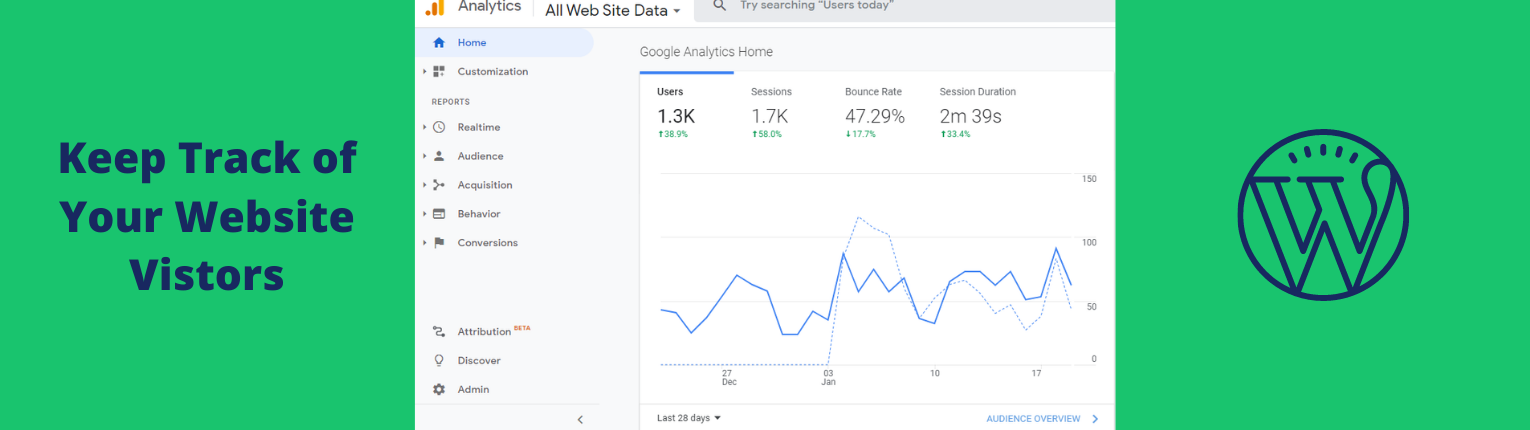Firstly, you have to create a Google Analytics account before we move on. In this post, we will show you the step by step process to create an account for Google Analytics & Property. And then we will walk you through some of the easiest ways to connect Analytics with WordPress websites. Let’s get started.
How to create a Google Analytics account & property?
Follow these steps to create Google Analytics account & property.
Create a Gmail account.
If you already have Gmail account, you can use your existing one.
Visit Google Analytics website to signup.
Make sure you’re already logged in to your Gmail and then visit this URL: https://analytics.google.com/
Provide information about Account, Property & Business
Once you are logged in to your Gmail account, visit the Google Analytics Website. And then click the button “Set up for free“.
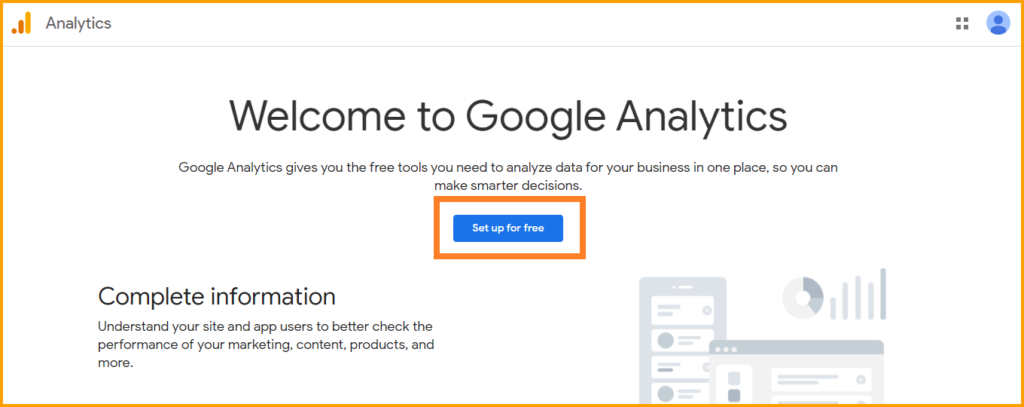
Next, it will ask you to provide some basic information about Account setup, Property setup, About your business.
Analytics Account Name
For the Account Name, choose any name you like, checkmark all the four options: Google products & services, Benchmarking, Technical support, Account specialists. And click “Next“.
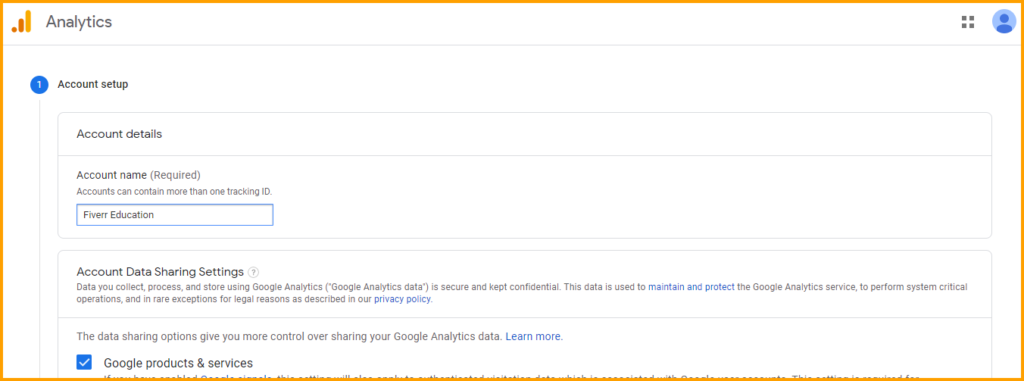
Analytics Property Setup -Both New and Old Analytics (Universal Analytics property)
Currently, Google has upgraded their Analytics to 4. But most of the WordPress Analytics Plugins are not compatible with Analytics 4 Property. Such as MonsterInsights, and even Google’s official plugin (Site Kit) is also not compatible with Analytics 4 property.
So you have to create either the Universal Analytics Property or create both (Analytics 4 & 3) to be able to connect your WordPress site using the plugin.
Go to Property setup, give any name you like, click “Show advanced options” and turn on the option called “Create a Universal Analytics property“. Input your website URL and click “Next“.
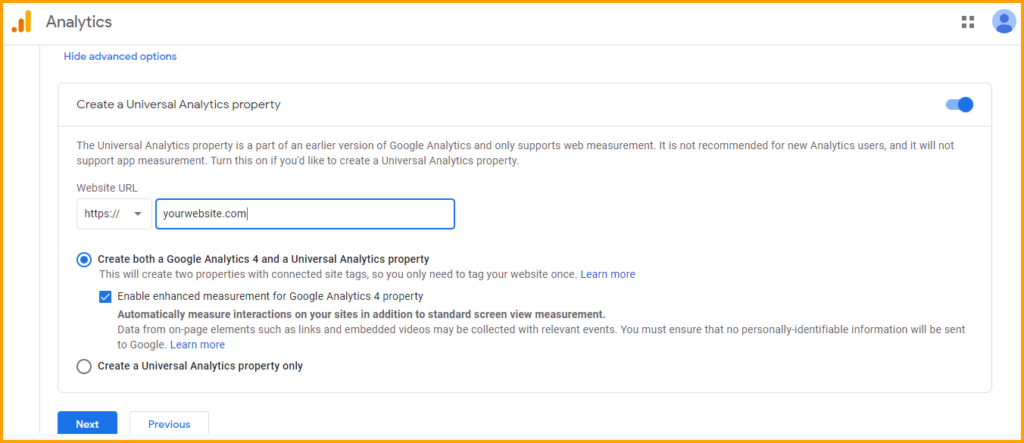
You can also select the option called “Create a Universal Analytics property only” but it will only create the old analytics property. In the above screenshot, we are creating both new & old analytics.
About Your Business
This is the 3rd & last option. Select your blog or website’s Industry category, Business size, etc. And finally, click the “Create” button. Now you have a Google Analytics account and you can create more accounts and analytics properties.
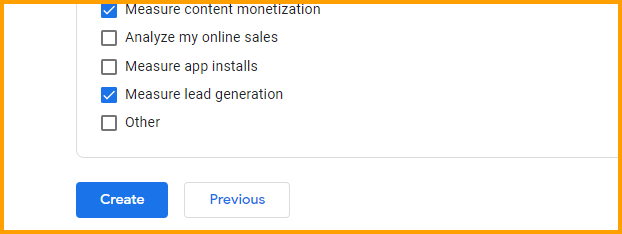
You can create 50 properties under the same Analytics account. And also you can create up to 100 accounts.
Add Google Analytics to WordPress Website
This is the moment we have been waiting for. You already have created your Analytics account & property. Now it’s time to connect it with website.
There are couple of ways you can do it. Let’s discuss the most easiest ways.
Connect Google Analytics Using MonsterInsights Plugin
After activating the plugin, run the setup wizard and go through the simple process. Just make sure you choose the correct property (website) before you hit the “Complete Connection” button.
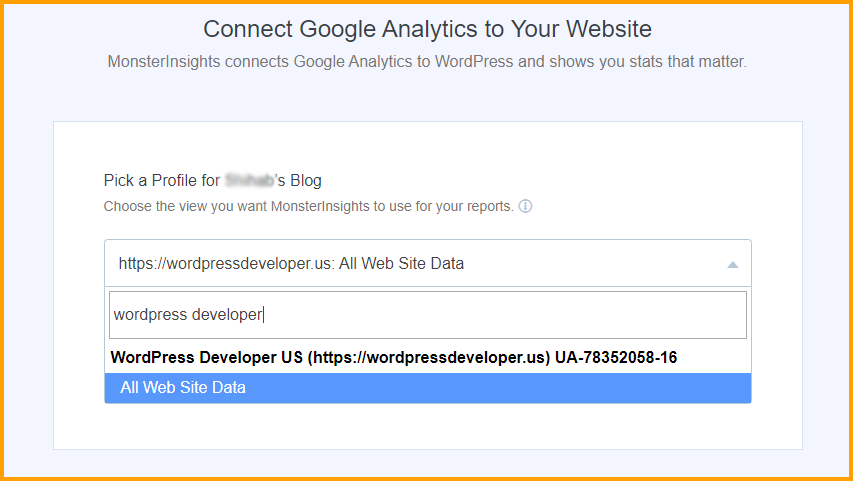
Once it (MonsterInsights) finalized the connection, keep all the recommended/default settings and click “Save & Continue“.
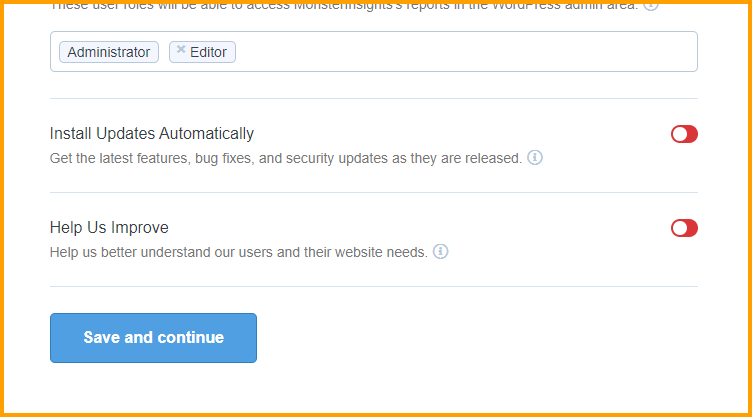
In the setup wizard, it may ask you to install an additional plugin called “WPForms”. Feel free to skip the step (WPForms) and move forward until it finishes.
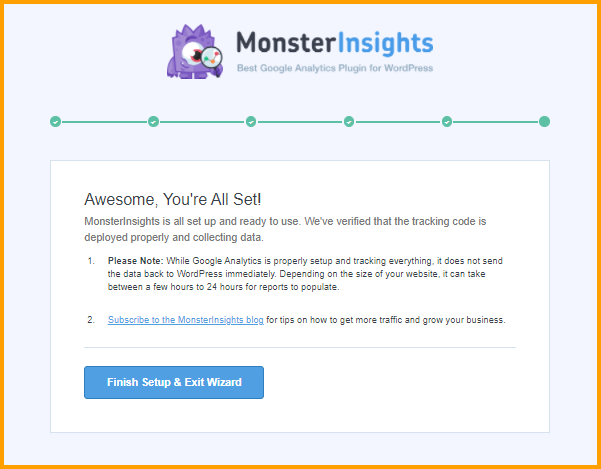
Now your website is connected with Google Analytics.
Your Google Analytics will receive data from your website. You can always go back to your Google Analytics Home and check the report.
Alternatively, you can also check the report from your WordPress Dashboard. To do that, log in to your WordPress website and navigate to “Insights => Reports“. Here you will also see the report in a small version.
Site Kit by Google is another great plugin that also connects your Analytics with the website. It’s an official plugin by Google itself. So feel free to use it as well. Keep in mind, you only need any one of them, and do not use both of them. This plugin also helps you to connect Search Console, AdSense account, and monetize your website.
Connect Google Analytics Using Tracking Code
It’s an alternative to the analytics plugin. You can also add Google Analytics to your website using Tracking Code. If want to follow this method, find the property you want to keep track of. Click on “Tracking Info” and then “Tracking Code” as mentioned below screenshot.
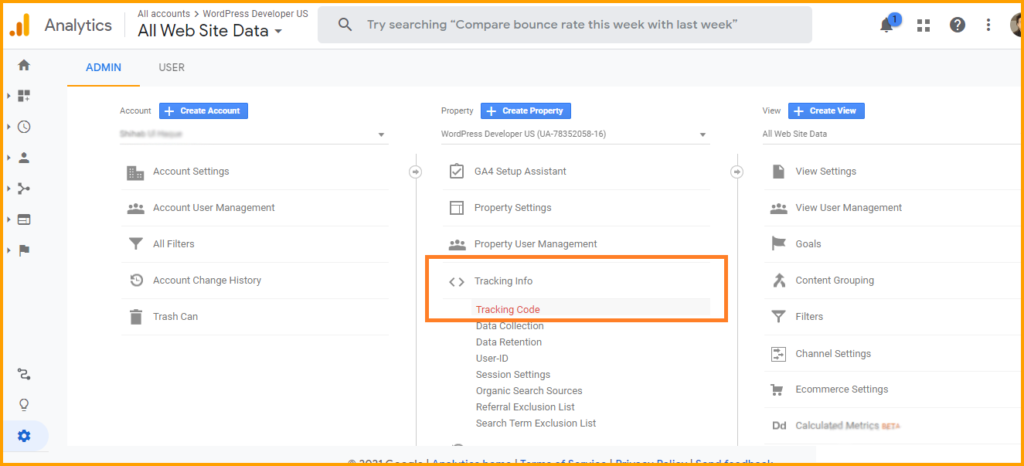
Finally, copy and paste the tracking code within your head tag (<head>).
This method also works for Non-WordPress sites as well.
However, do not paste the tracking code into your parent theme. Because it will be overwritten by the next theme update. You can either use a plugin to insert the tracking code into the head, or you can place the code into a child-theme.
That’s all you need to know about how to add Google Analytics to WordPress sites.
Google Analytics helps you to track your visitors and their information such as demographic, behavior, etc. You can also check the Real-Time traffic report. It show you the total number of visitors currently visiting your website, which specific URL they are visiting, and a lot more information about them.